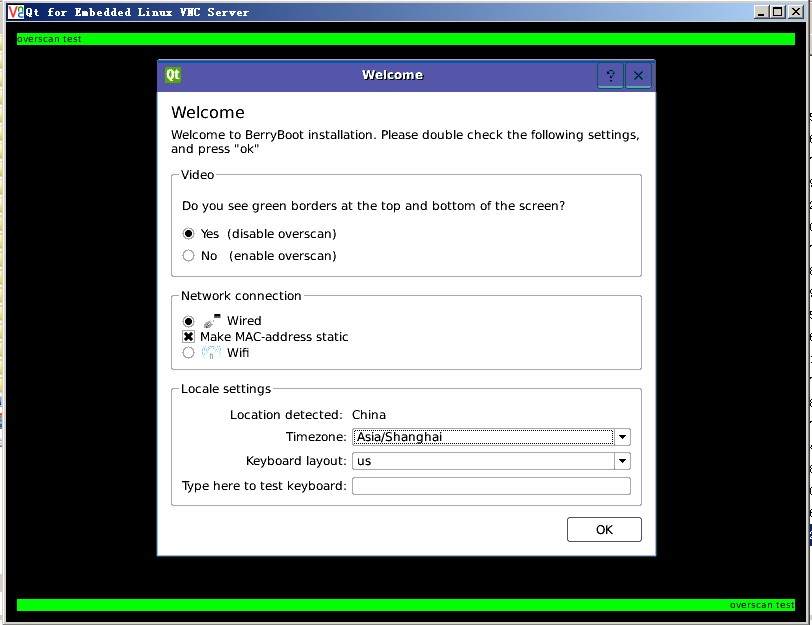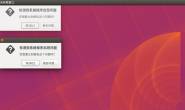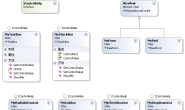cubieboard制作ubuntu启动
cubieboard制作ubuntu启动
http://www.whatled.com/post-987.html
按照上面的步骤做完后,在板子插入TF卡,上电启动后,
http://linux-sunxi.org/Cubieboard/TTL
用TTL线在Linux下调试,
BerryBoot启动后,在屏幕下面会显示:
如果没有显示器,可以把vncinstall加入uEnv.txt和cmdline.txt中。
搜索一下,折腾了好几个方法,上了group.google.com,
berryboot论坛关于树莓派的帖子。
终于搞通了。
1.在TF卡根目录下的uEnv.txt文件,把bootargs=console=ttyS0
改为bootargs=console=ttyS0 vncinstall,
在google论坛找到的。
修改后,完整uEnv.txt文件是这样的:
mmcboot=fatload mmc 0 0x43000000 script.bin || fatload nand 0 0x43000000 script.bin || fatload nand 0 0x43000000 evb.bin; fatload mmc 0 0x48000000 kernel_a10_aufs.img; if fatload mmc 0 0x43100000 berryboot.img; then bootm 0x48000000 0x43100000; else bootm 0x48000000; fi
uenvcmd=run mmcboot
bootargs=console=ttyS0 vncinstall,115200 console=tty0 disp.screen0_output_mode=EDID:1280x720p60 hdmi.audio=EDID:0 bootmenutimeout=10 datadev=mmcblk0p2 mac_addr=56:76:6d:bb:b6:f8
2.在cmdline.txt,把vncinstall 加入所有文字的后面
vncinstall ipv4=192.168.1.110/255.255.255.0/192.168.1.1
即是vncinstall ipv4=板子IP/掩码/网关。(在berryboot论坛找到它的说明。)
你可以在路由器中看到开发板的IP,很奇怪IP,每次开机都会改变。
所以你要在路由器中监视它的IP。
修改后,文件内容如下:
smsc95xx.turbo_mode=N elevator=deadline quiet bootmenutimeout=10 vncinstall ipv4=192.168.1.110/255.255.255.0/192.168.1.1
3.开发板,连接网线–接上电源,
在TTL的监控窗口看内核运行情况。
4.打开一个VNC客户端,输入 192.168.1.110:0
192.168.1.110是开发板的IP,:0是VNC服务器的标识。
然后你就看会看到图像了。
如果是connection refuse,请检查你之前的设置,是否正确。
选择系统:
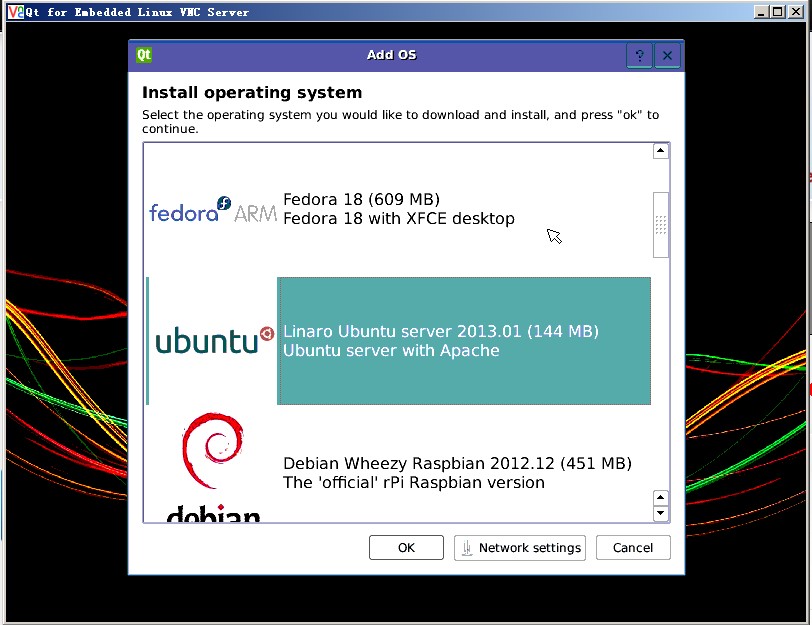
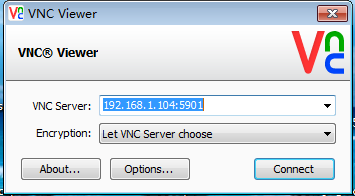
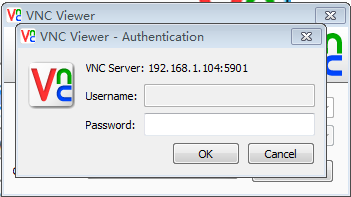
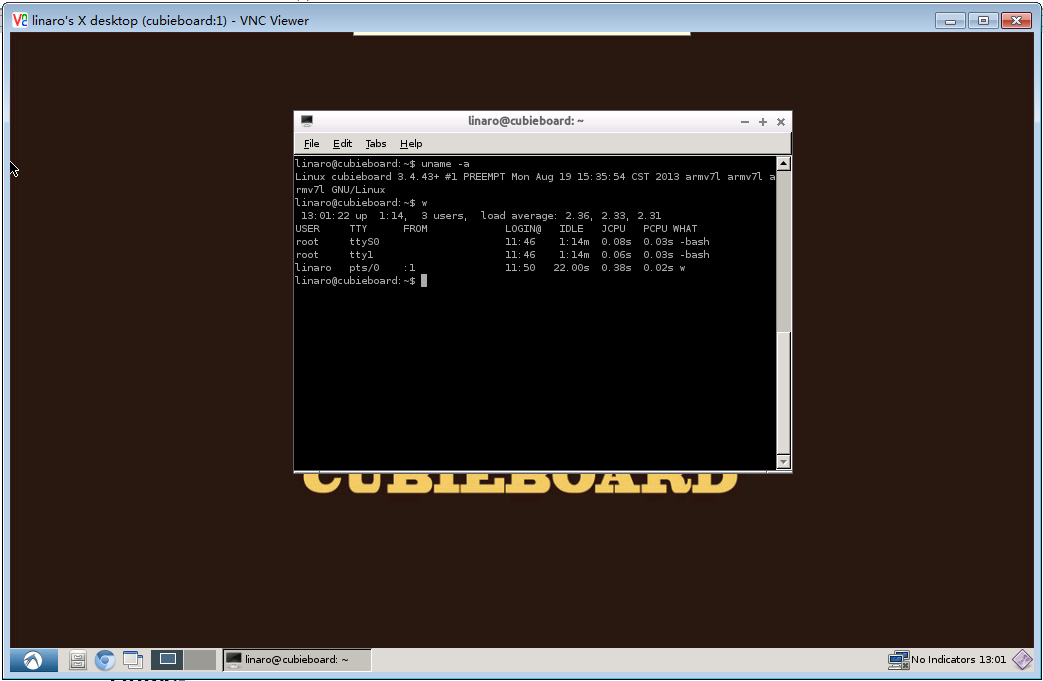
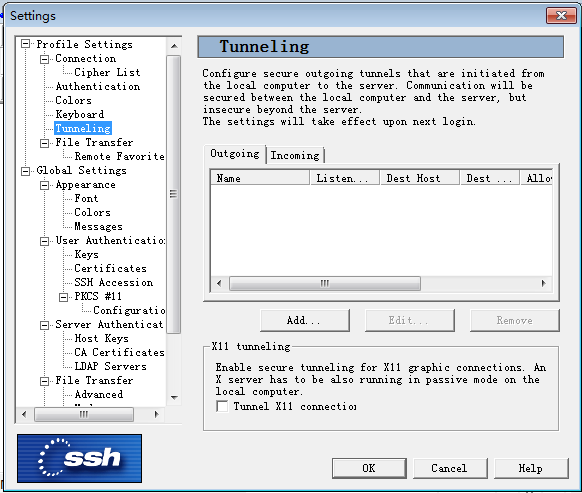
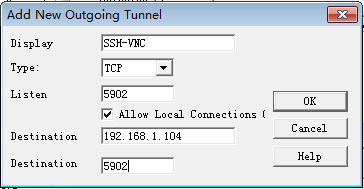
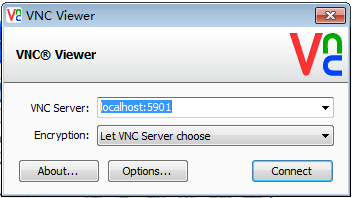
http://book.51cto.com/art/201110/297750.htm
关于开机启动的配置
如果在 /etc/init.d 中加入一个script,还须要制作相关的link
在 /etc/rc*.d 中。K 开头是kill,S 开头是start,数字顺序代表启动的顺。
update-rc.d 可以帮你的忙。
例:
在 /etc/init.d 中建立一个叫作zope 的script , 然后
update-rc.d zope defaults
就会产生以下链?:
Adding system startup for /etc/init.d/zope …
/etc/rc0.d/K20zope – ../init.d/zope
/etc/rc1.d/K20zope – ../init.d/zope
/etc/rc6.d/K20zope – ../init.d/zope
/etc/rc2.d/S20zope – ../init.d/zope
/etc/rc3.d/S20zope – ../init.d/zope
/etc/rc4.d/S20zope – ../init.d/zope
/etc/rc5.d/S20zope – ../init.d/zope
上面的设置适用于所有程序,下面就vnc来谈
在 /etc/init.d 目录下谢一个脚本vnc.sh,内容如下:
#!/bin/bash
#svnserve startup
vncserve -d
然后执行:
update-rc.d vnc.sh defaults
只需两步就可以让vnc在系统启动时启动
查看开机启动配置:
chkconfig –list
chkconfig –add xxx
chkconfig –del xxx