VMware Workstation 与 Device/Credential Guard 不兼容
解决办法 禁用hyper.
To disable Device Guard or Credential Guard on Itanium based computers:
- Disable the group policy setting that was used to enable Credential Guard.
- On the host operating system, click Start > Run, type gpedit.msc, and click Ok. The Local group Policy Editor opens.
- Go to Local Computer Policy > Computer Configuration > Administrative Templates > System > Device Guard > Turn on Virtualization Based Security.
- Select Disabled.
- Go to Control Panel > Uninstall a Program > Turn Windows features on or off to turn off Hyper-V.
- Select Do not restart.
- Delete the related EFI variables by launching a command prompt on the host machine using an Administrator account and run these commands:
mountvol X: /s
copy %WINDIR%System32SecConfig.efi X:EFIMicrosoftBootSecConfig.efi /Y
bcdedit /create {0cb3b571-2f2e-4343-a879-d86a476d7215} /d “DebugTool” /application osloader
bcdedit /set {0cb3b571-2f2e-4343-a879-d86a476d7215} path “EFIMicrosoftBootSecConfig.efi”
bcdedit /set {bootmgr} bootsequence {0cb3b571-2f2e-4343-a879-d86a476d7215}
bcdedit /set {0cb3b571-2f2e-4343-a879-d86a476d7215} loadoptions DISABLE-LSA-ISO,DISABLE-VBS
bcdedit /set {0cb3b571-2f2e-4343-a879-d86a476d7215} device partition=X:
mountvol X: /d
Note: Ensure X is an unused drive, else change to another drive.
- Restart the host.
- Accept the prompt on the boot screen to disable Device Guard or Credential Guard.
If you have a machine with Legacy BIOS boot:
- Open the command prompt as Administrator on host.
- Run this command:
bcdedit /set hypervisorlaunchtype off
- Reboot the host.
Note: To find EFI or BIOS type msinfo32.exe in the Run tab.

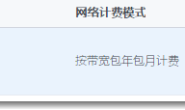
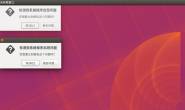
![[Navicat Premium Oracle] 连接Oracle报错_Cannot load OCI DLL 87](https://www.whatled.com/wp-content/themes/git/timthumb.php?src=https://www.whatled.com/content/uploadfile/201707/09171501117409.png&h=110&w=185&q=90&zc=1&ct=1)
