If your using a Laptop ensure the following things are done.
You will need to:
- Ensure your laptop is connected to power.
- If at all practical, ensure that you are connected to the Internet via a wired connection.
- Ensure 16.04 is updated.
- Switch the release upgrade mode from LTS to Normal.
- Run the release upgrade tool.
- Reboot.
For Desktops:
You will need to:
- Ensure 16.04 is updated.
- Switch the release upgrade mode from LTS to Normal.
- Run the release upgrade tool.
- Reboot.
Ensure your laptop is connected to power
The upgrade should run uninterrupted.
If at all practical, ensure that you are connected to the Internet via a wired connection
The upgrade may change your wireless networking applications and drivers.
Ensure 16.04 is updated
Run Plasma Discover
Use <alt> <F2> to bring up krunner, and type plasma-discover and select Discover

Select Install Updates

Supply your sudo password

Wait for updates to install

Re-boot if suggested
Run Plasma Discover Again
Open the ’Configure Software Sources’ menu item.

Change the Release Upgrade mode to ’Normal Releases’.

Restart Discover and it will notify you of an upgrade.
Click “Upgrade”.

Supply your sudo password

The Release Upgrade tool will be downloaded and started
16.10 introductory notes will be shown
Select Upgrade.

Note: If the upgrade notes do not appear, you may be affected by Bug 1633692
This can be fixed by installing the package ubuntu-release-upgrader-qt via Discover/Muon or another package manager.
Or alternatively by installing in Konsole or other terminal application with ’sudo apt install ubuntu-release-upgrader-qt’.
Allow the upgrade to start

Then Start Upgrade; it will download and install 16.10.


Wait (approximately an hour)
Enjoy a cup of coffee.
Remove obsolete packages
Click Remove.

Restart your computer
It will ask you to restart your computer. Ensure you have no unsaved work open and click Restart Now.

Welcome to Kubuntu 16.10
Your computer should boot into Kubuntu 16.10, with the new Plasma 5.7.5 desktop


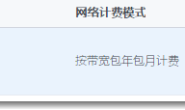
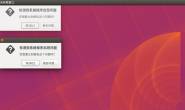
![[Navicat Premium Oracle] 连接Oracle报错_Cannot load OCI DLL 87](https://www.whatled.com/wp-content/themes/git/timthumb.php?src=https://www.whatled.com/content/uploadfile/201707/09171501117409.png&h=110&w=185&q=90&zc=1&ct=1)
