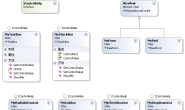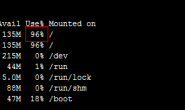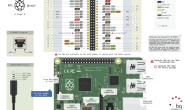VNC是linux下面常用的远程桌面,用它可以在windows或者unix主机上方便的通过网络操作远程主机而不需要一个额外的显示器,非常实用。
这篇教程将会详细讲解安装配置VNC服务器开启远程桌面服务的全部过程。
首先 假设我们已经知道了树莓派的ip地址,并且通过ssh远程连接到了树莓派。
用默认账户pi登录,在ssh命令终端下输入命令
- sudo apt-get install vnc-server
apt-get会给出一个提示,这个命令将会安装tightvnc在内的一系列包
输入Y继续安装
接下来配置tightvncserver的启动服务
输入命令
- sudo nano /etc/init.d/tightvncserver
然后复制粘贴这个脚本到ssh窗口
- ### BEGIN INIT INFO
- # Provides: tightvnc
- # Required-Start: $remote_fs $syslog
- # Required-Stop: $remote_fs $syslog
- # Default-Start: 2 3 4 5
- # Default-Stop: 0 1 6
- # Short-Description: Start VNC Server as a service
- # Description: Start VNget=”_blank”>C Server as a service.
- ### END INIT INFO
- #!/bin/sh
- # /etc/init.d/tightvncserver
- # Customised by raspicndotcom
- #http://www.penguintutor.com/linux/tightvnc
- # Set the VNget=”_blank”>CUSER variable to the name of the user to start tightget=”_blank”>vncserver under
- VNCUSER=’pi’
- eval cd ~$VNCUSER
- case “$1” in
- start)
- su $VNCUSER -c ’/usr/bin/tightvncserver :1-geometry 1024×640 -depth 16 -pixelformat rgb565’
- echo “Starting TightVNC server for $VNget=”_blank”>CUSER “
- ;;
- stop)
- pkill Xtightvnc
- echo “Tightvncserver stopped”
- ;;
- *)
- echo “Usage: /etc/init.d/tightvncserver {start|stop}”
- exit 1
- ;;
- esac
- exit 0
- #
需要特别说明的一点是这个脚本的默认用户是”pi”
Ctrl+ O 回车 保存Ctrl +X 退出
输入命令
- sudo chmod 755 /etc/init.d/tightvncserver
- sudo update-rc.d vncserver defaults
复制代码
在默认账户pi下输入命令
- vncserver
会提示你设定vnc 服务的访问密码
需要连续输入两次密码
密码长度最好为8位
之后还会提示你要不要输入一个只读密码
只读密码可以选Y输入也可以选n跳过
配置完毕
输入命令
- reboot